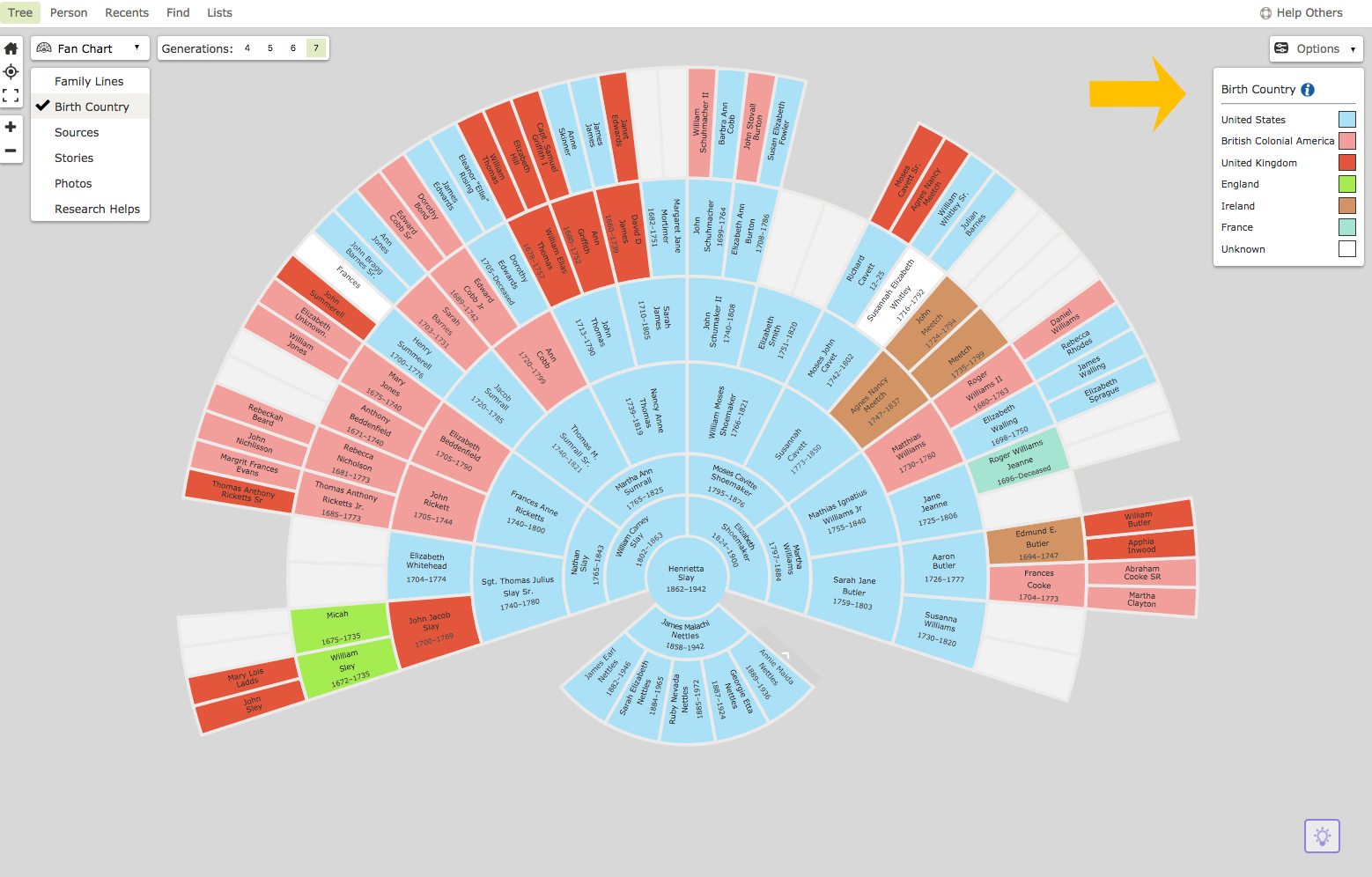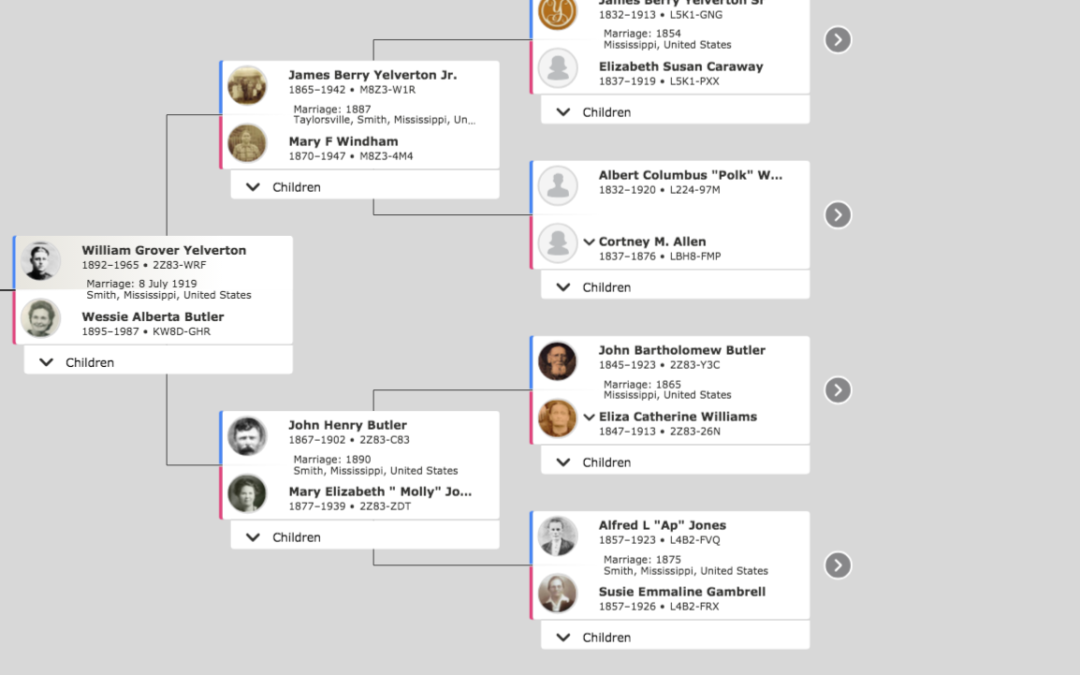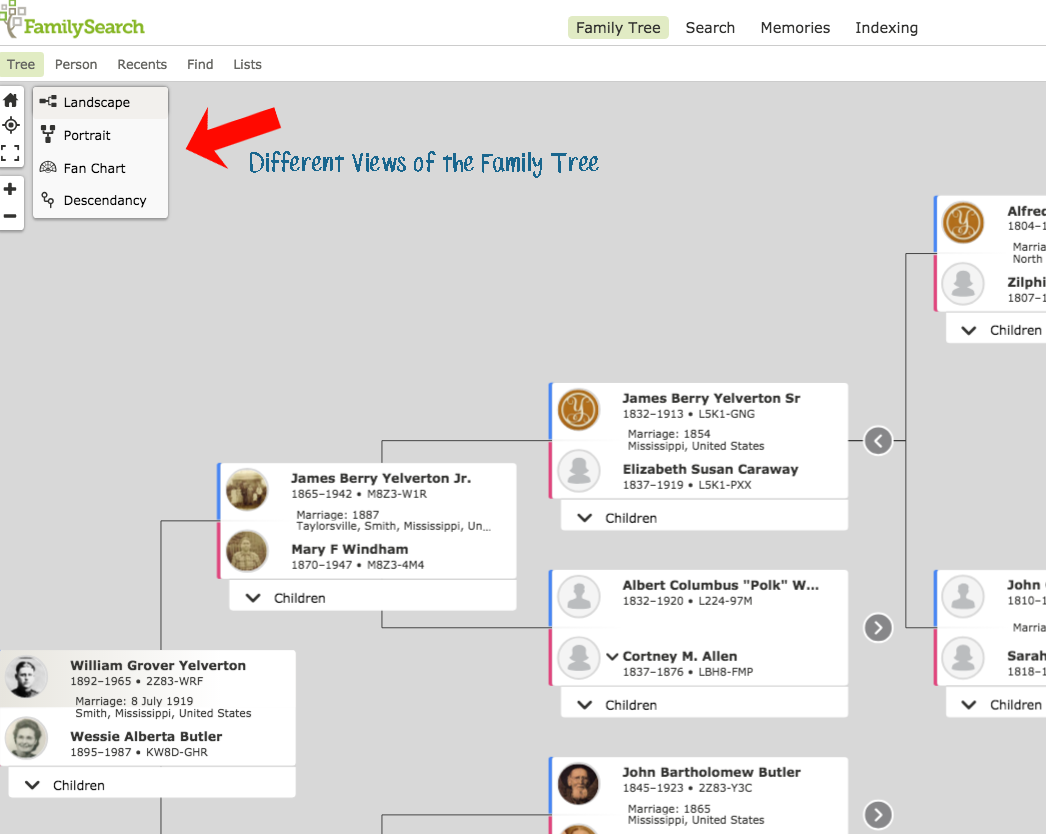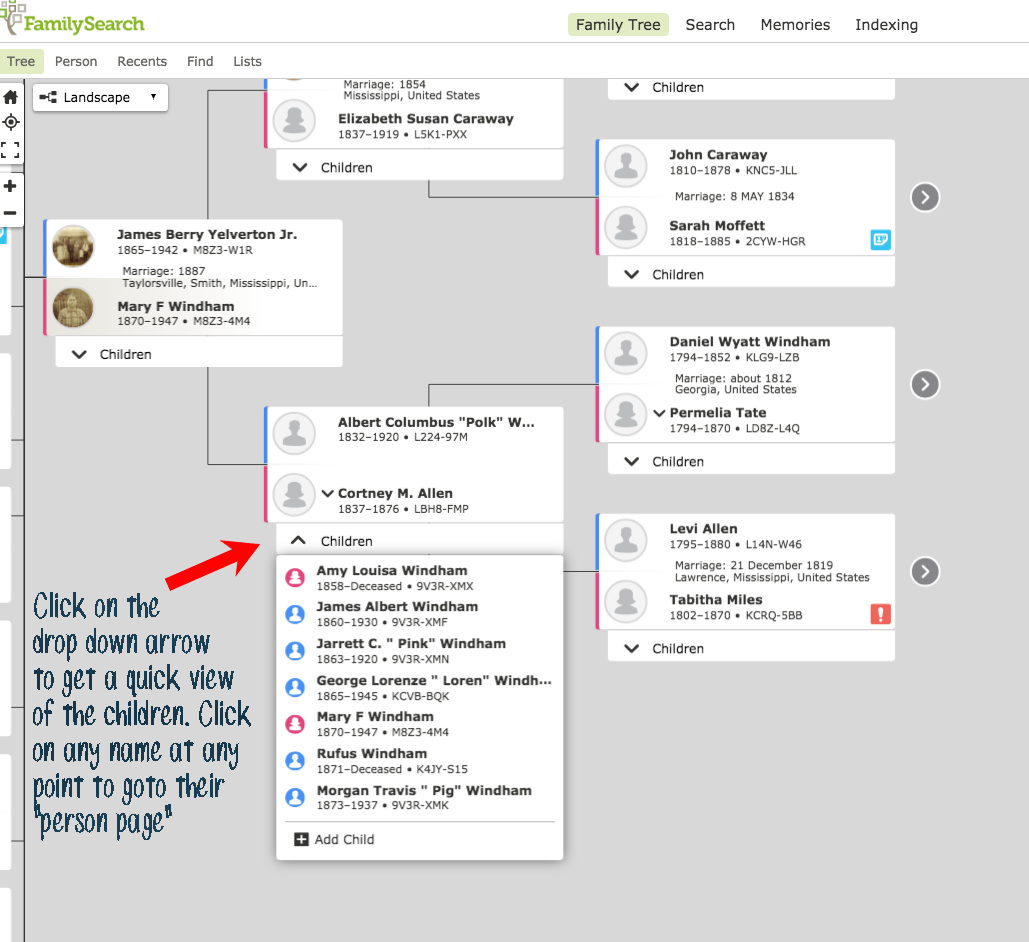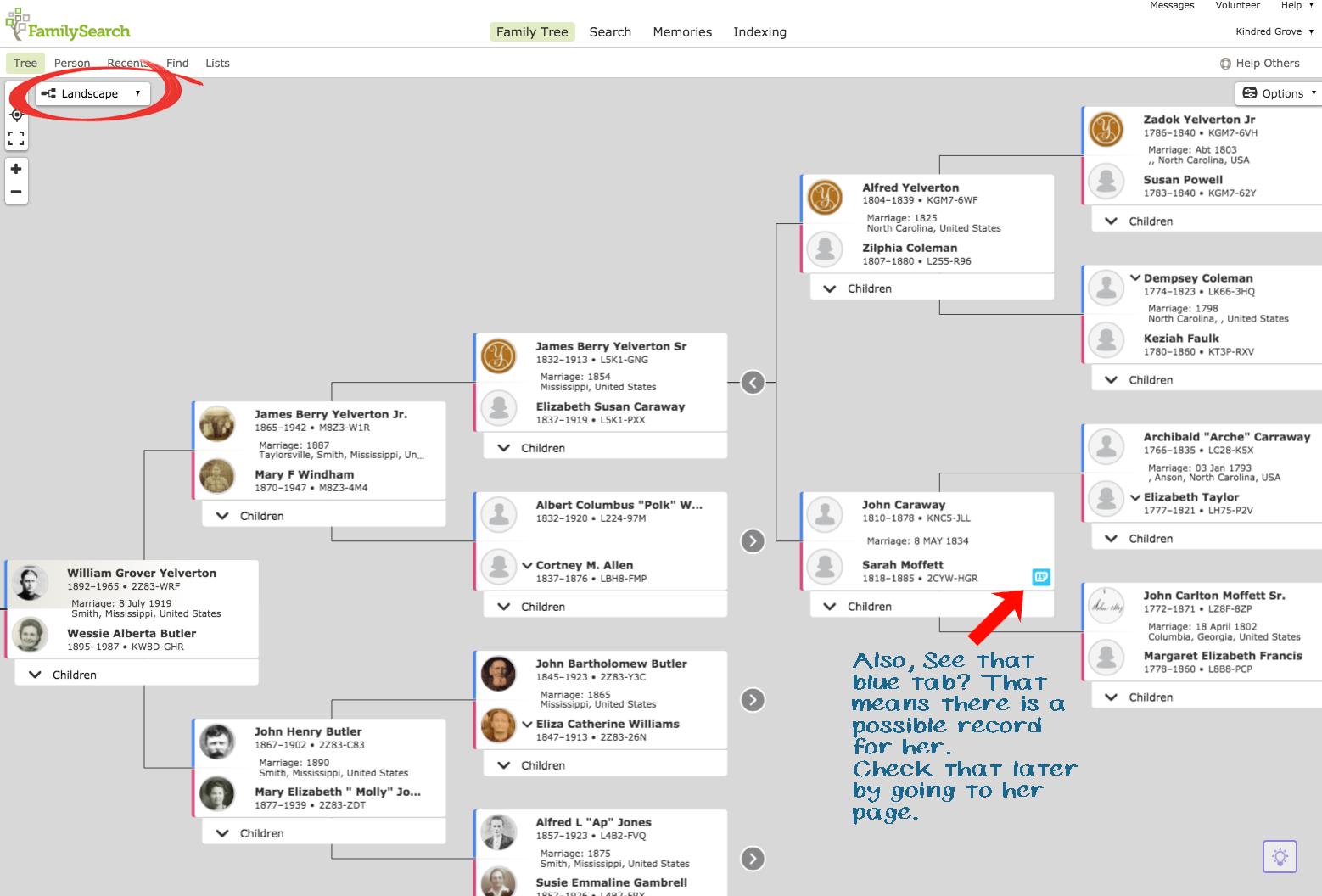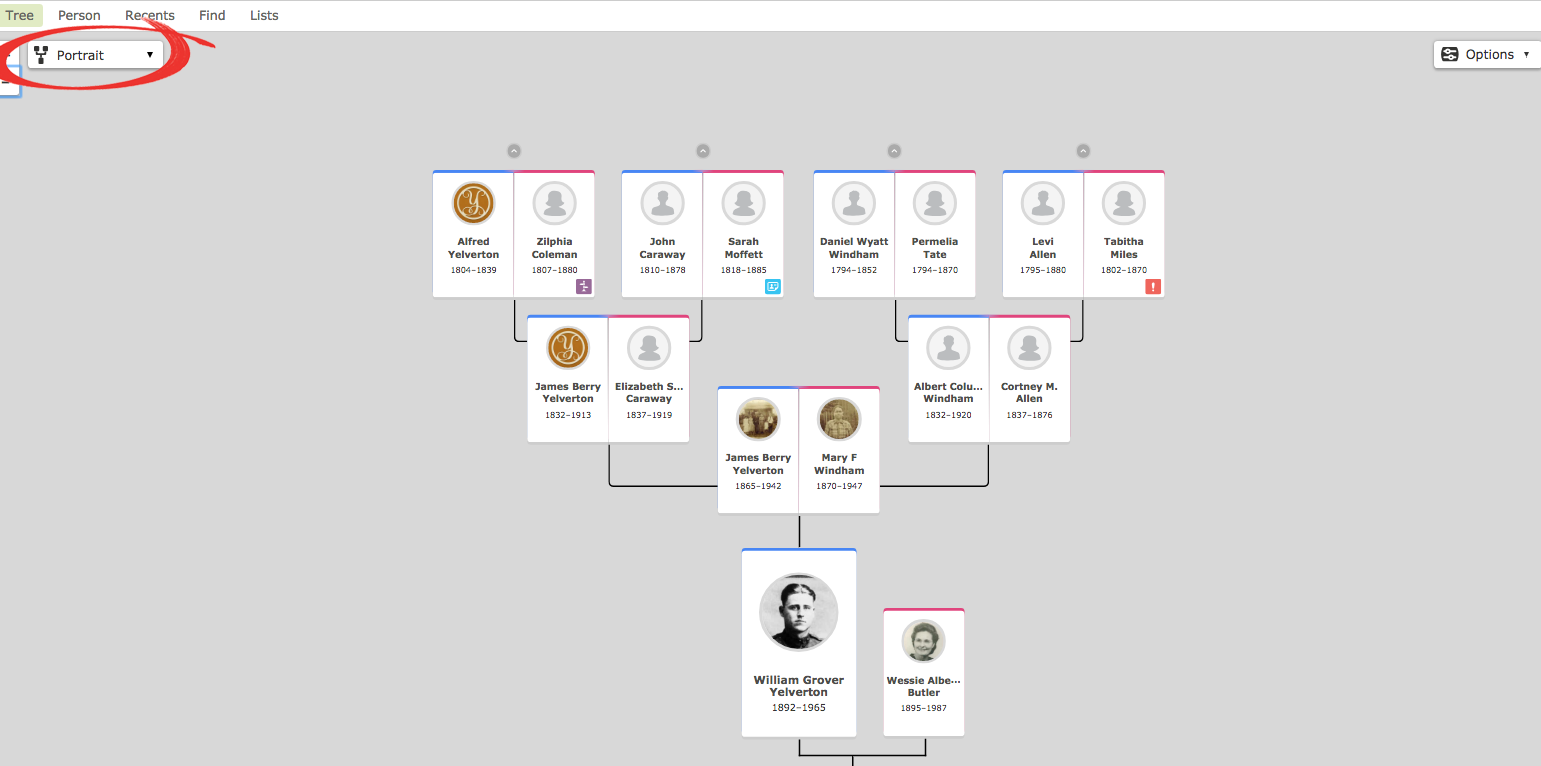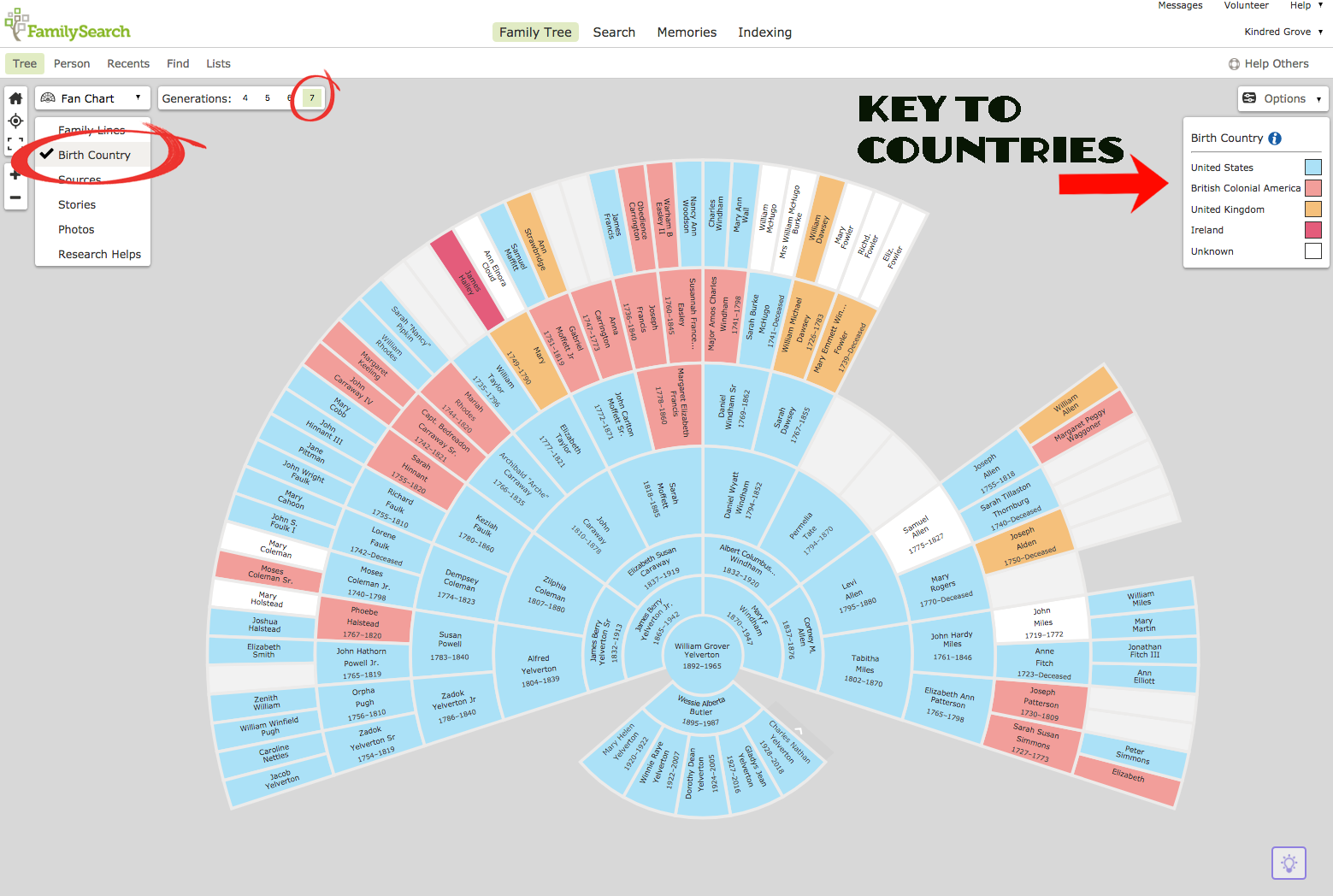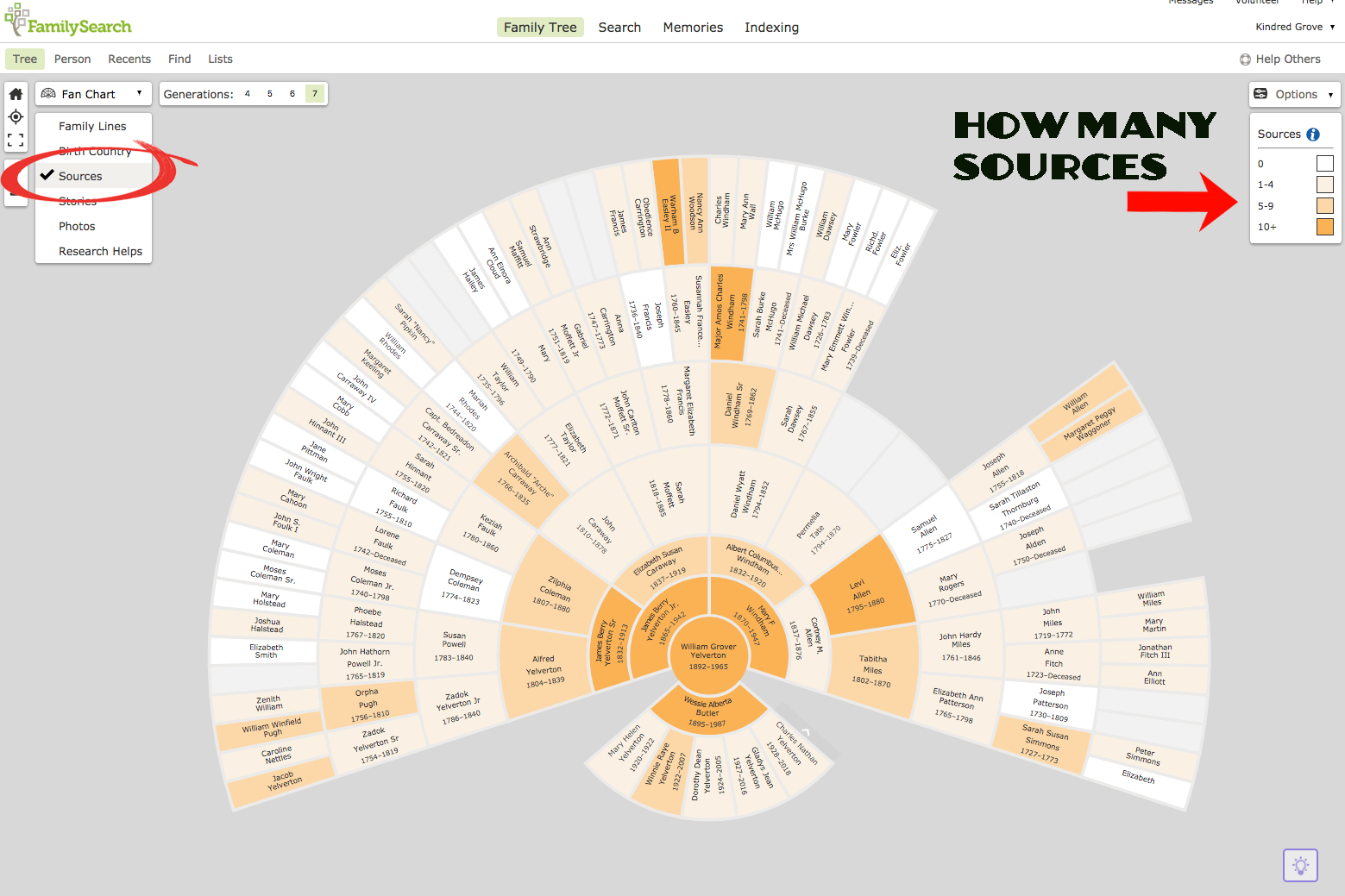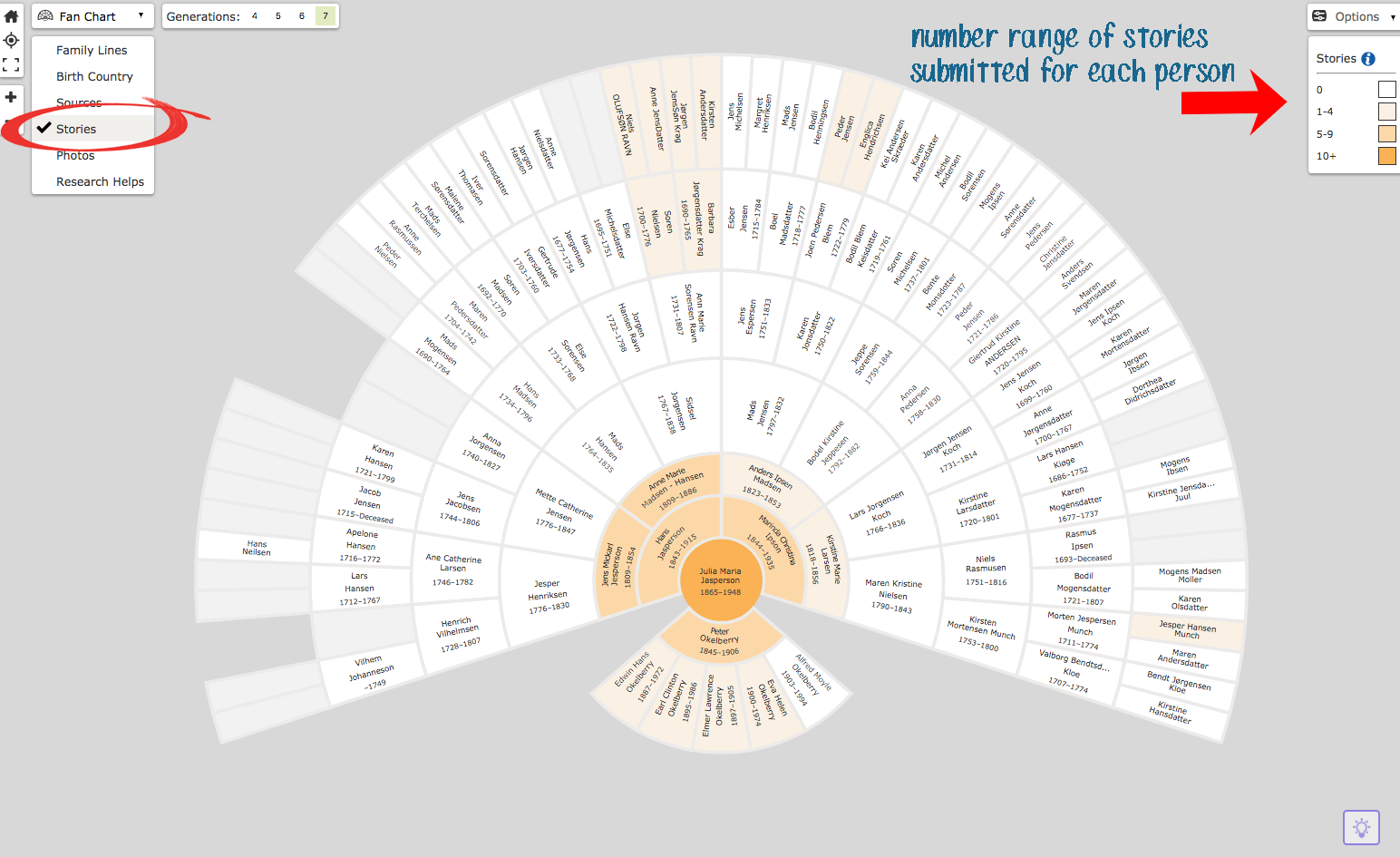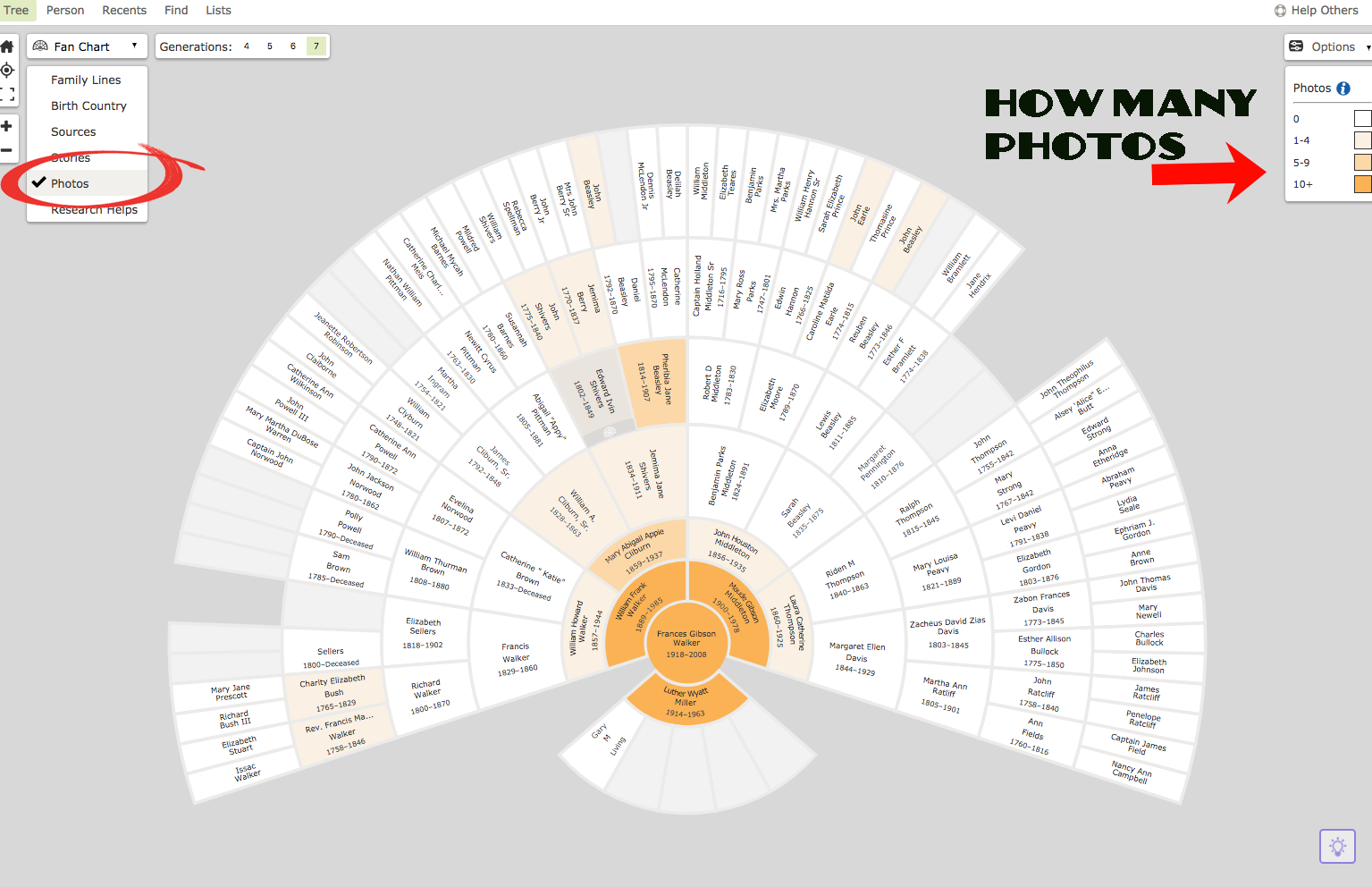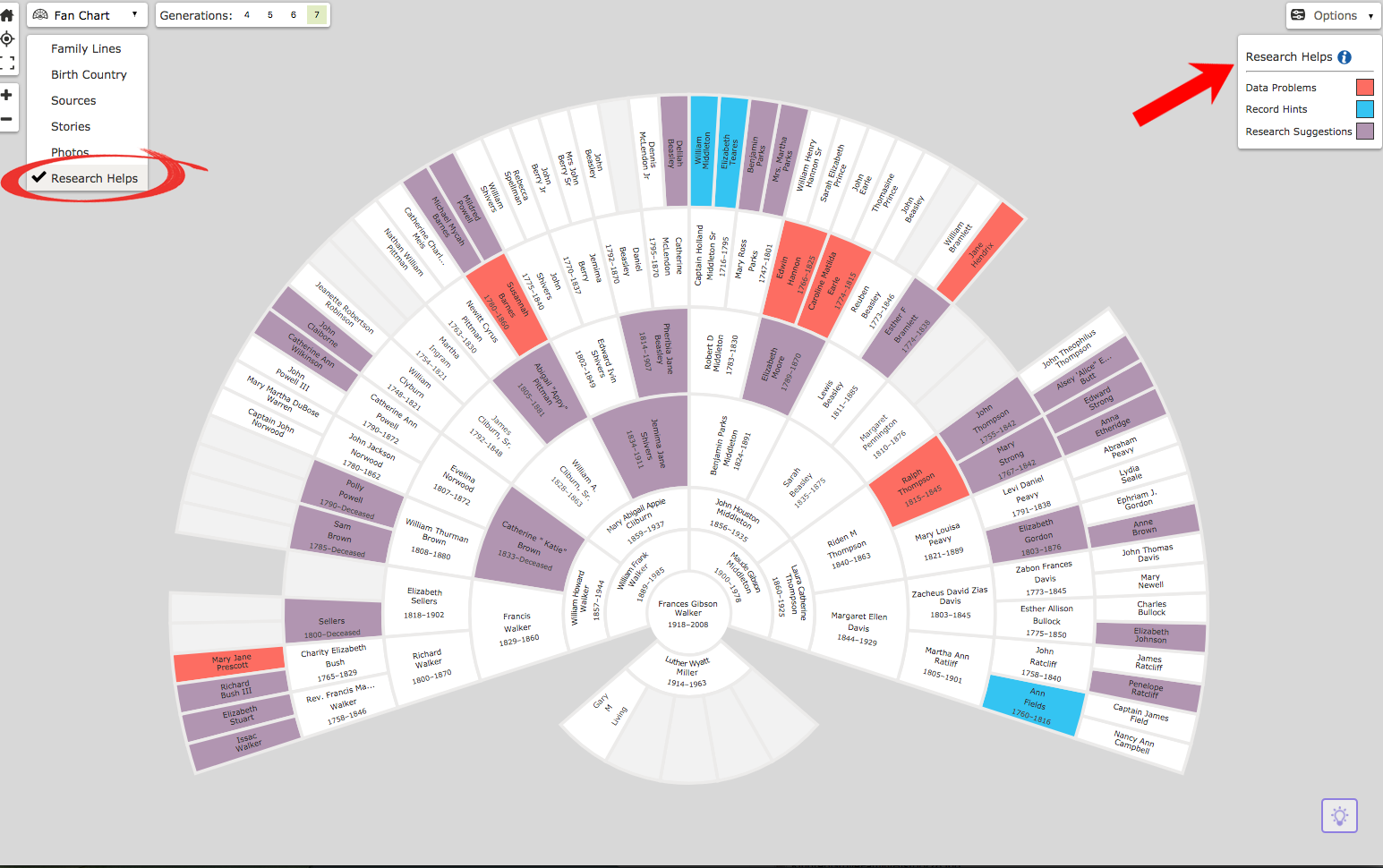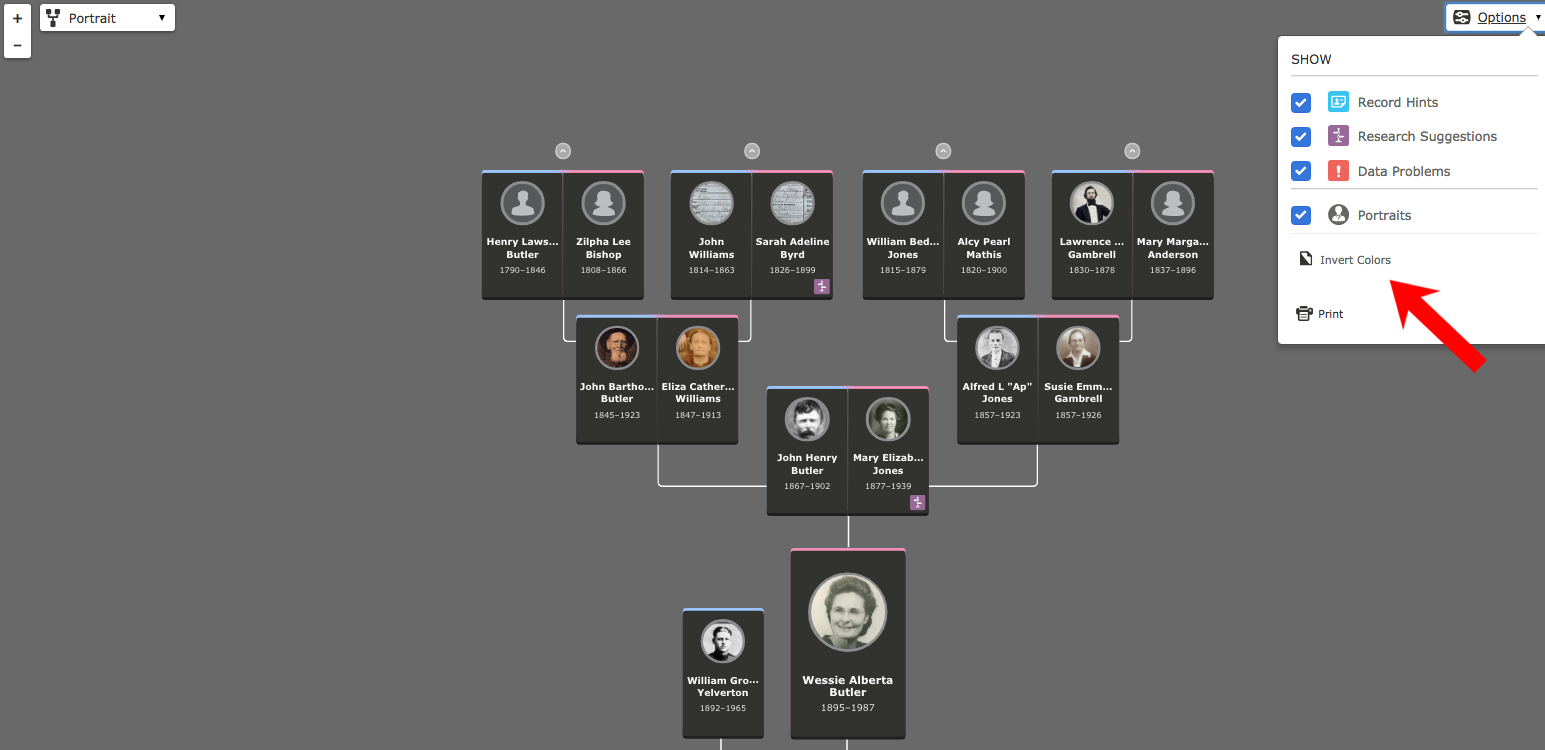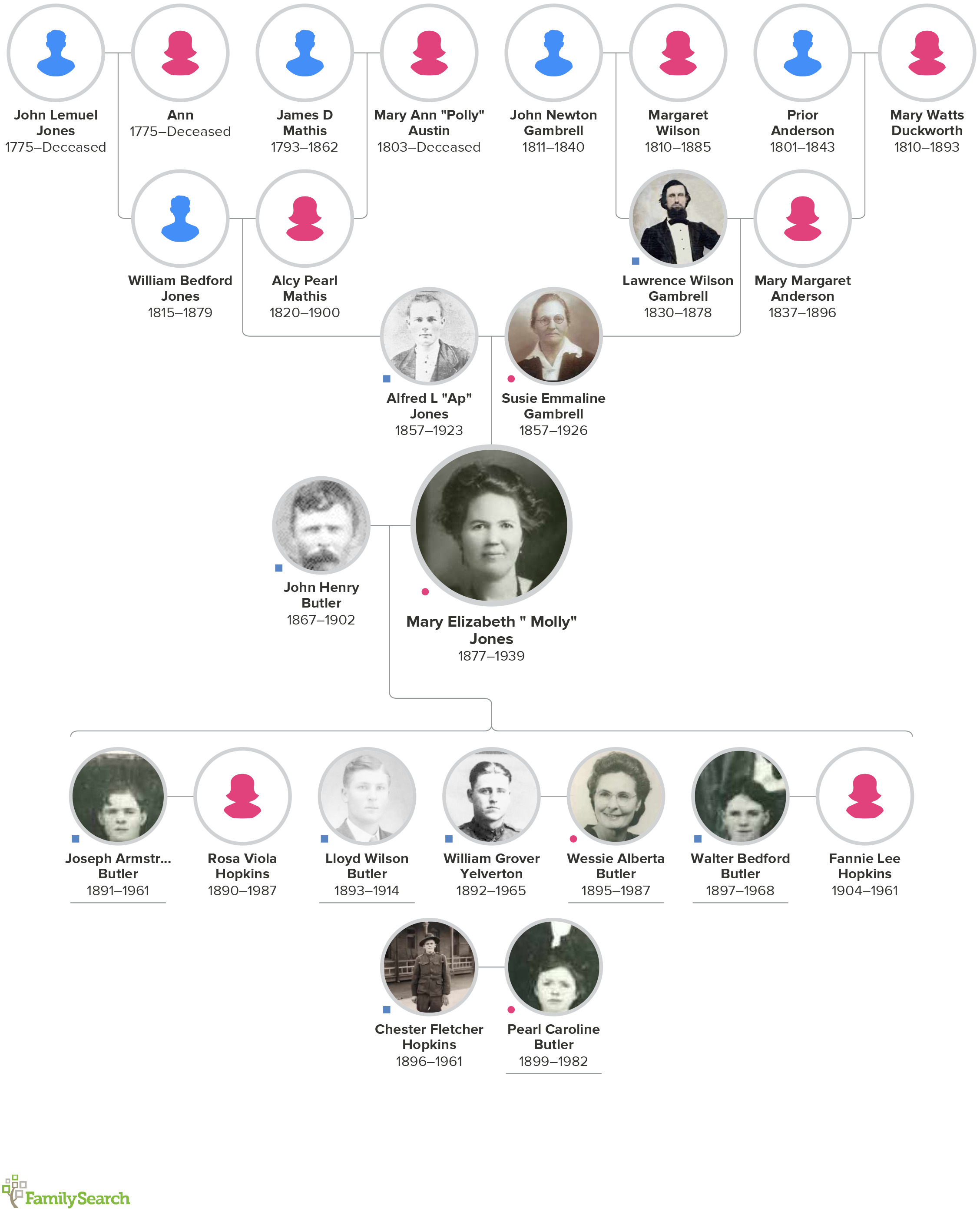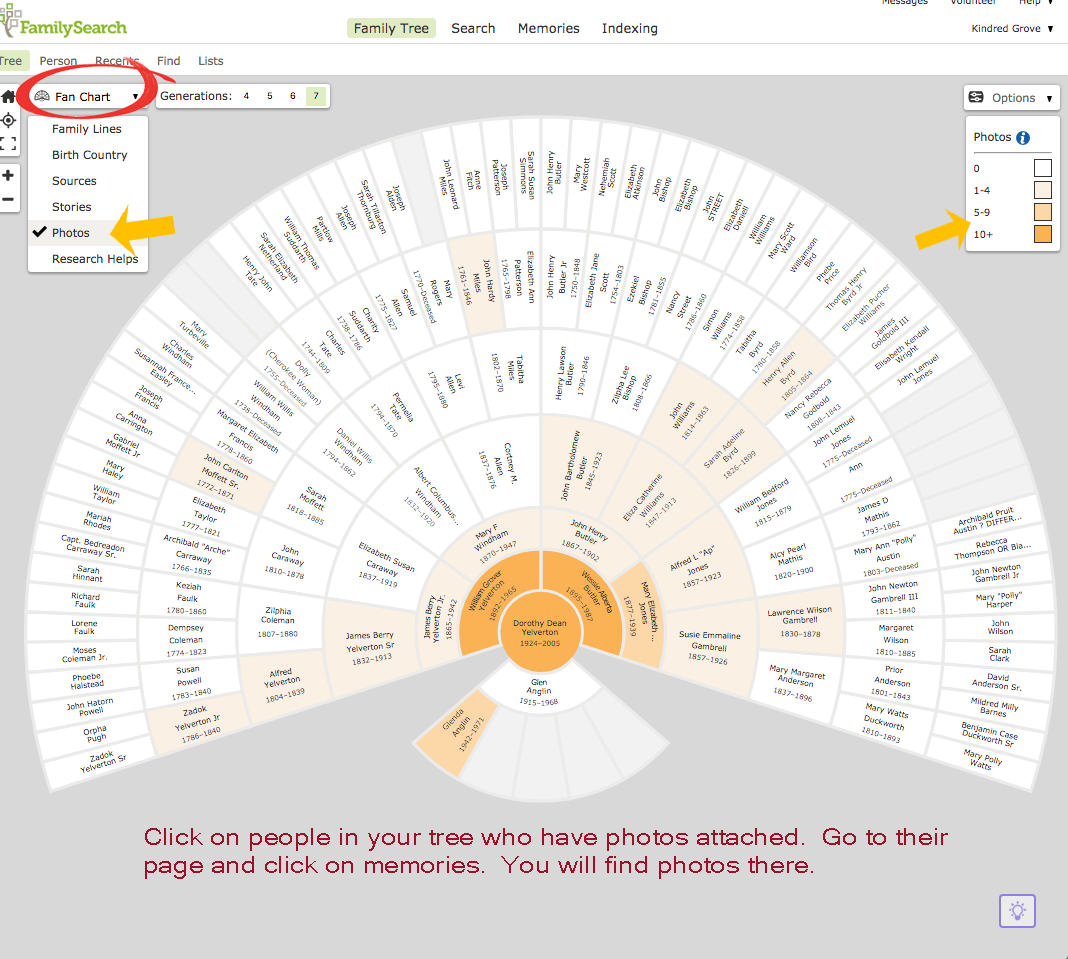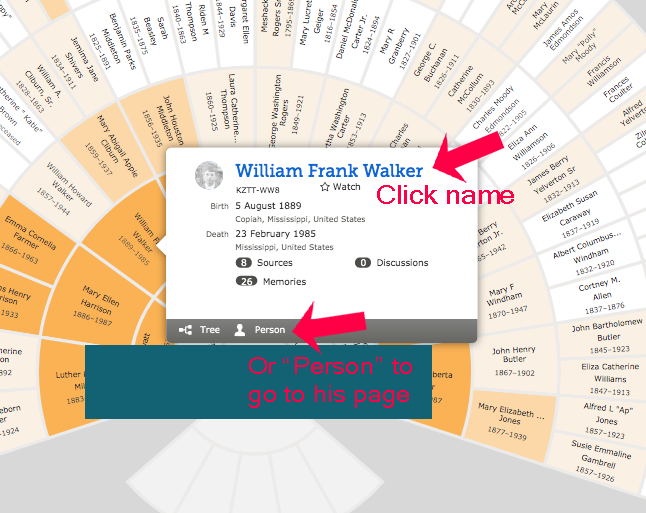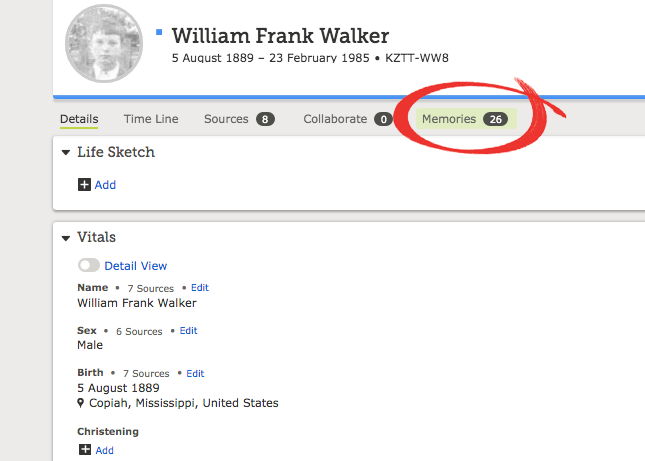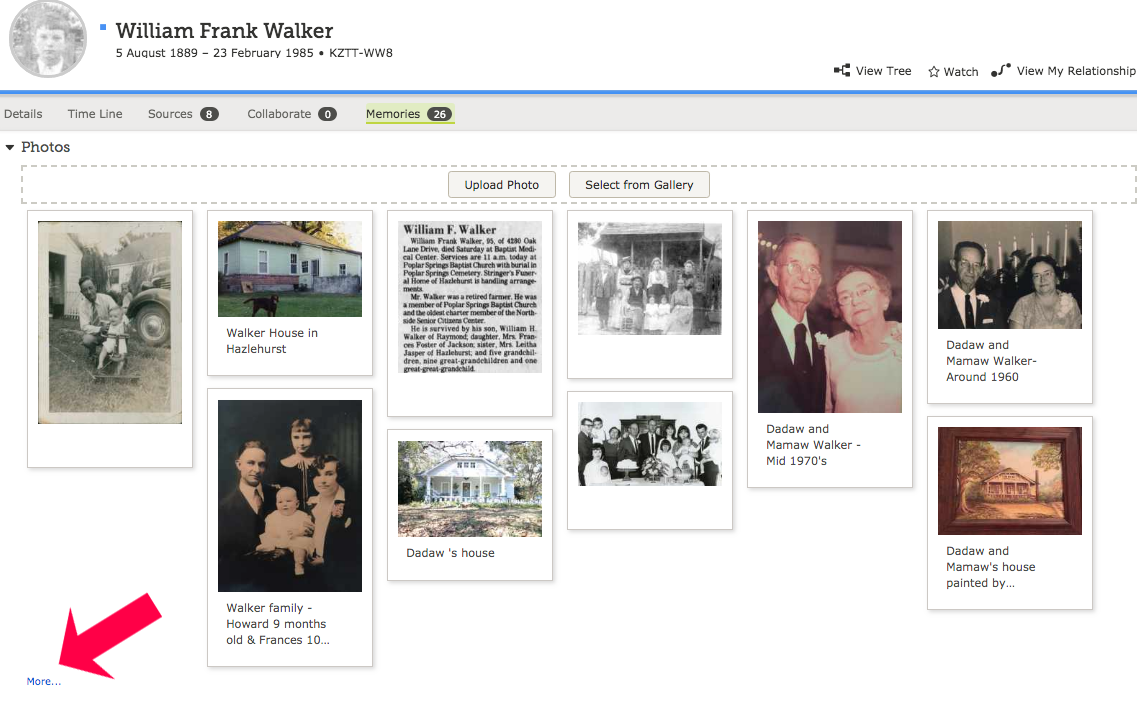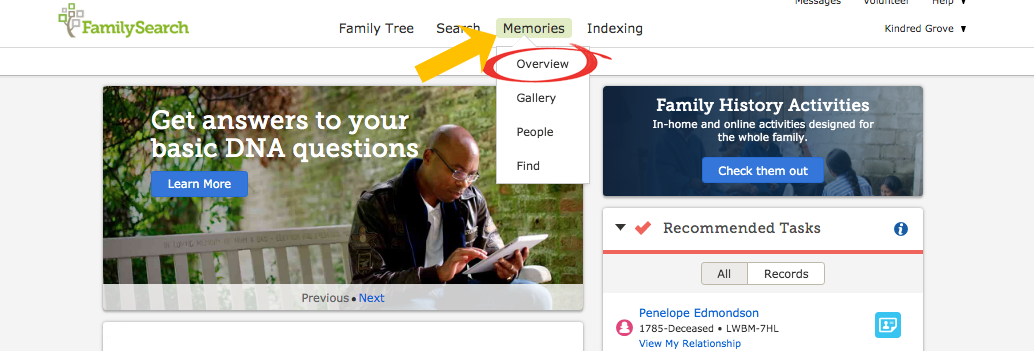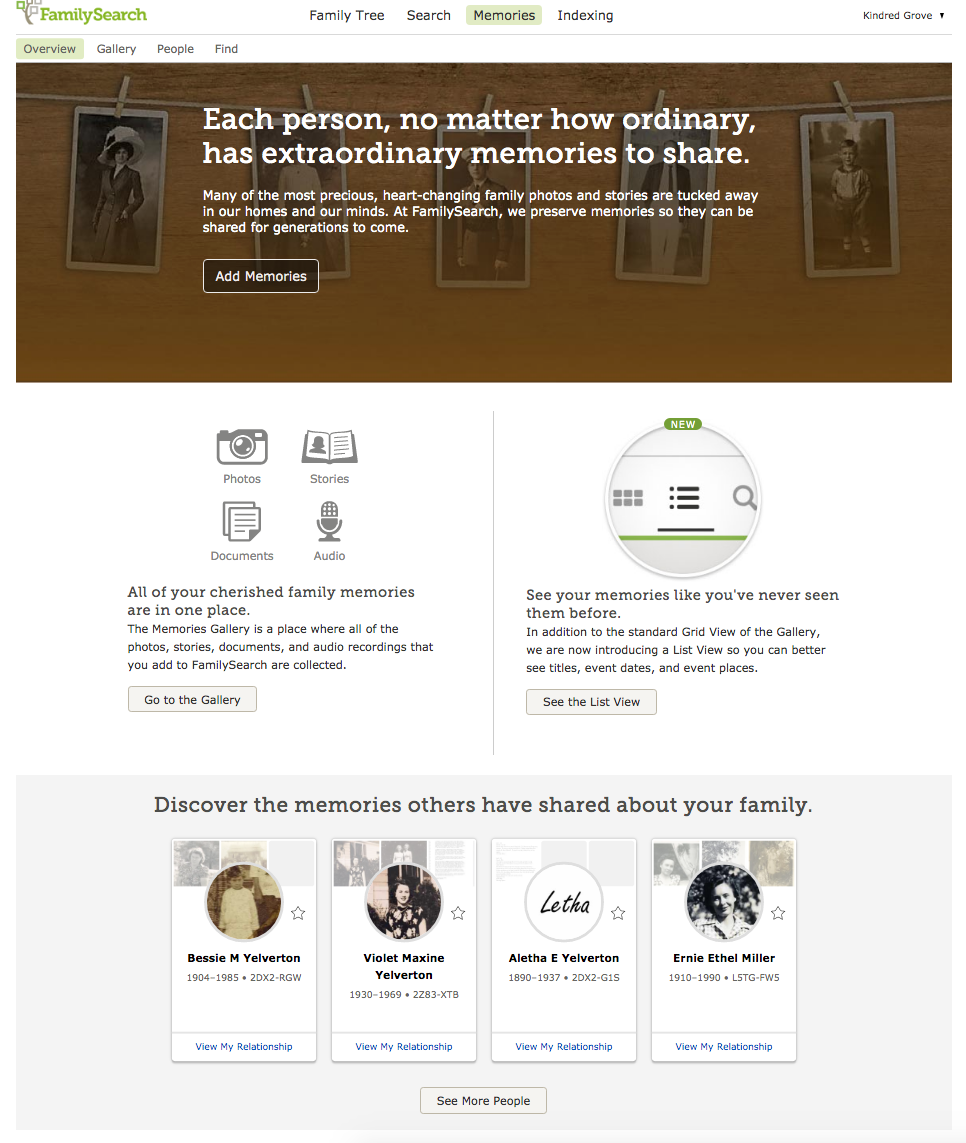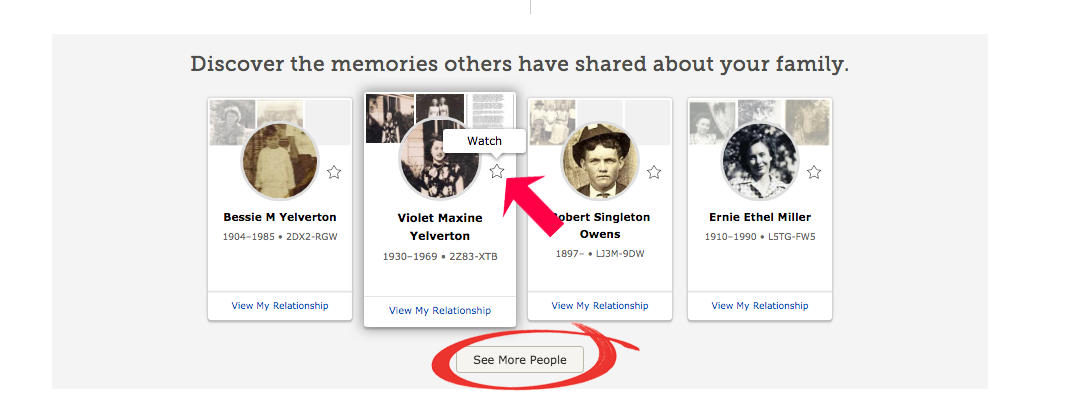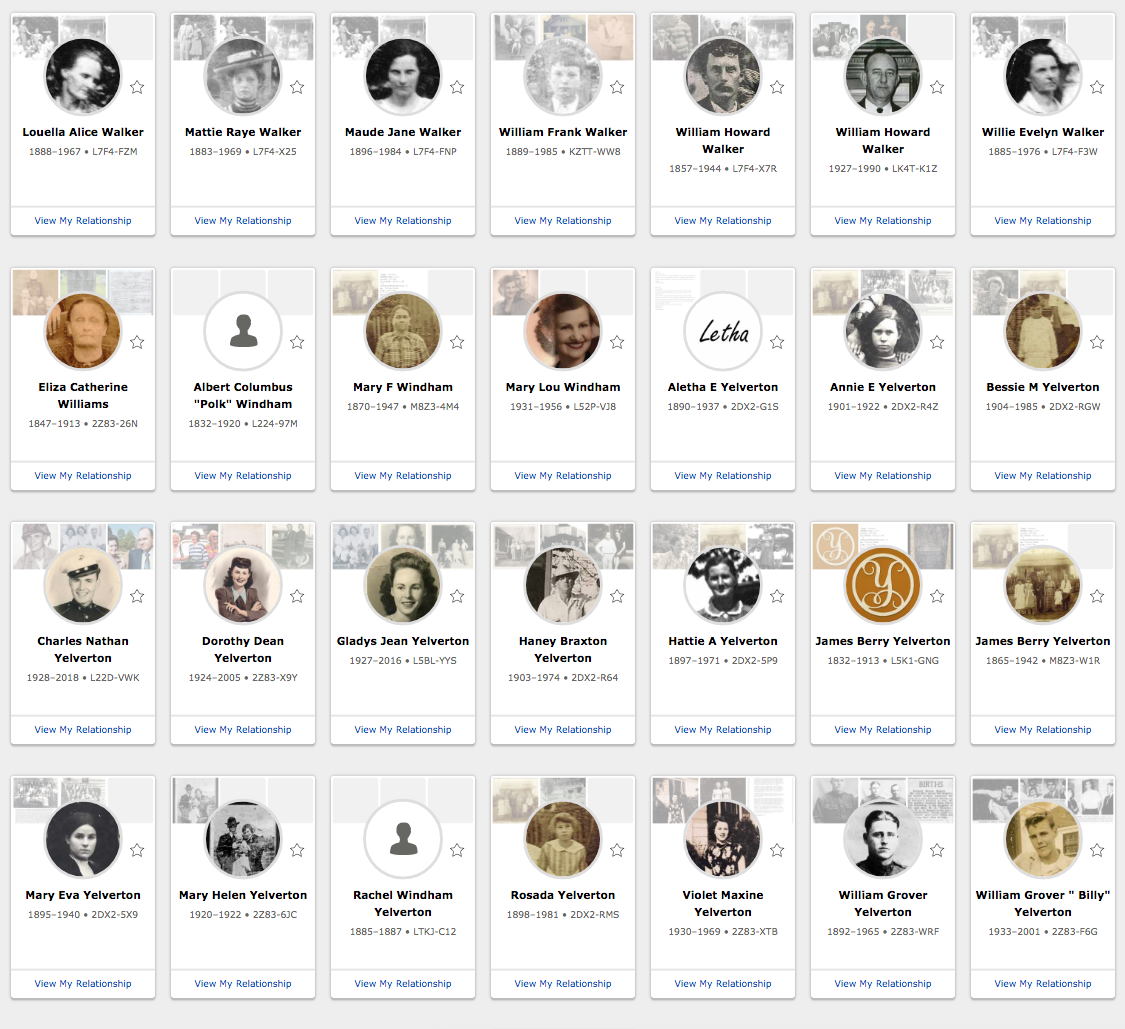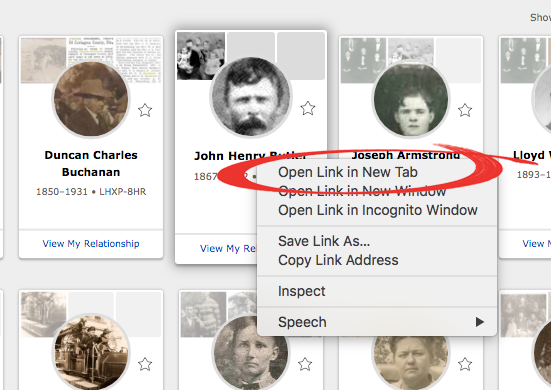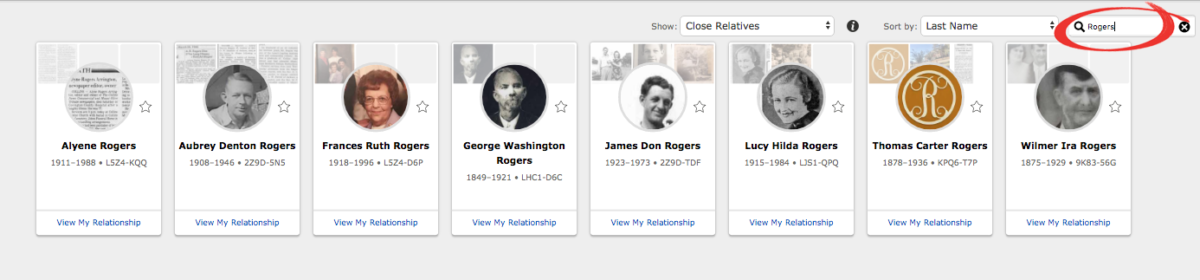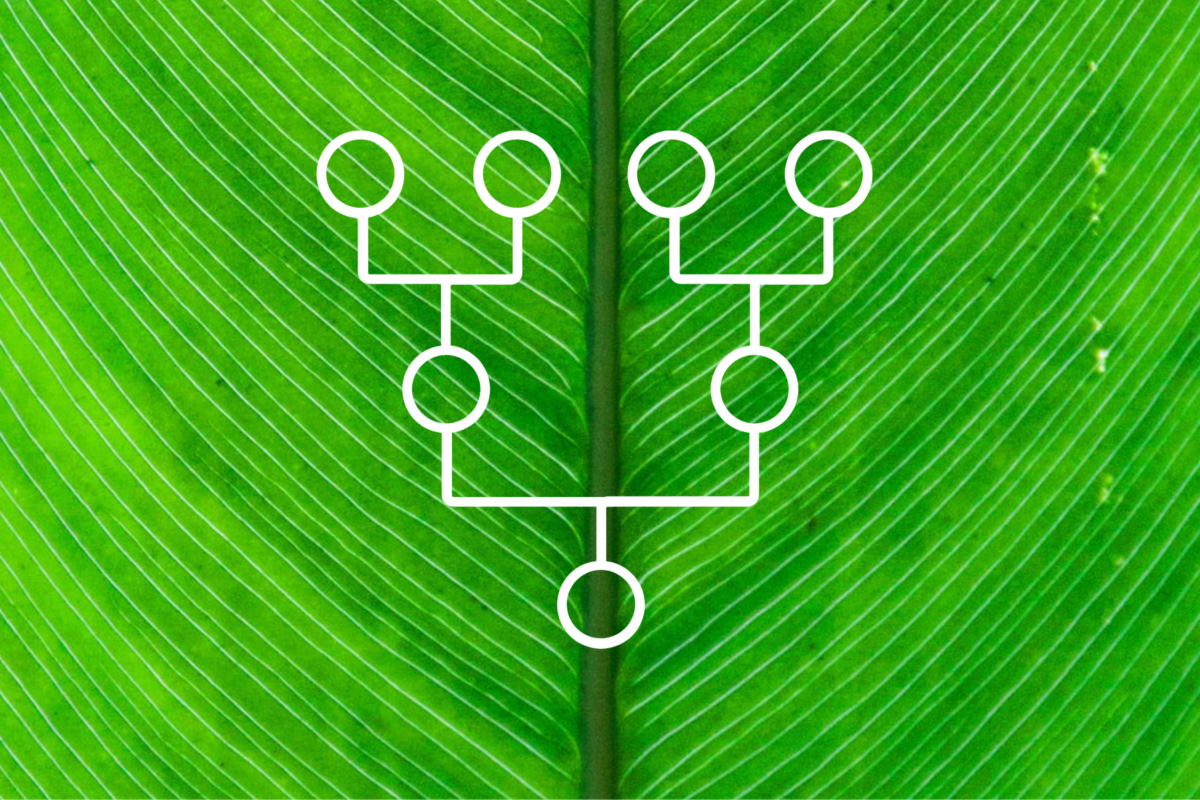
How to Set Up a Free Family Tree In FamilySearch
Getting Started
Do you want to learn about your family history but don’t know where to start? If so, this post is for you. There are probably a million and one ways to begin your family history and they are all great. There’s no one right or wrong way. Doing family history is a wonderful and rewarding journey and any method you choose to start will reap benefits.
However, so many options can make it overwhelming for many people to know which is best.
That is why this tutorial is going to guide you through setting up a tree in FamilySearch.org.
- It’s FREE
- It is a collaborate tree; therefore, multiple people share the research, photos, and stories etc. for common ancestors.
- It’s user-friendly and has a lot of great features on the site for all ages to enjoy.
Make sure you have created your free account In FamilySearch and are on the home page. Select start (Circled in the photo below).
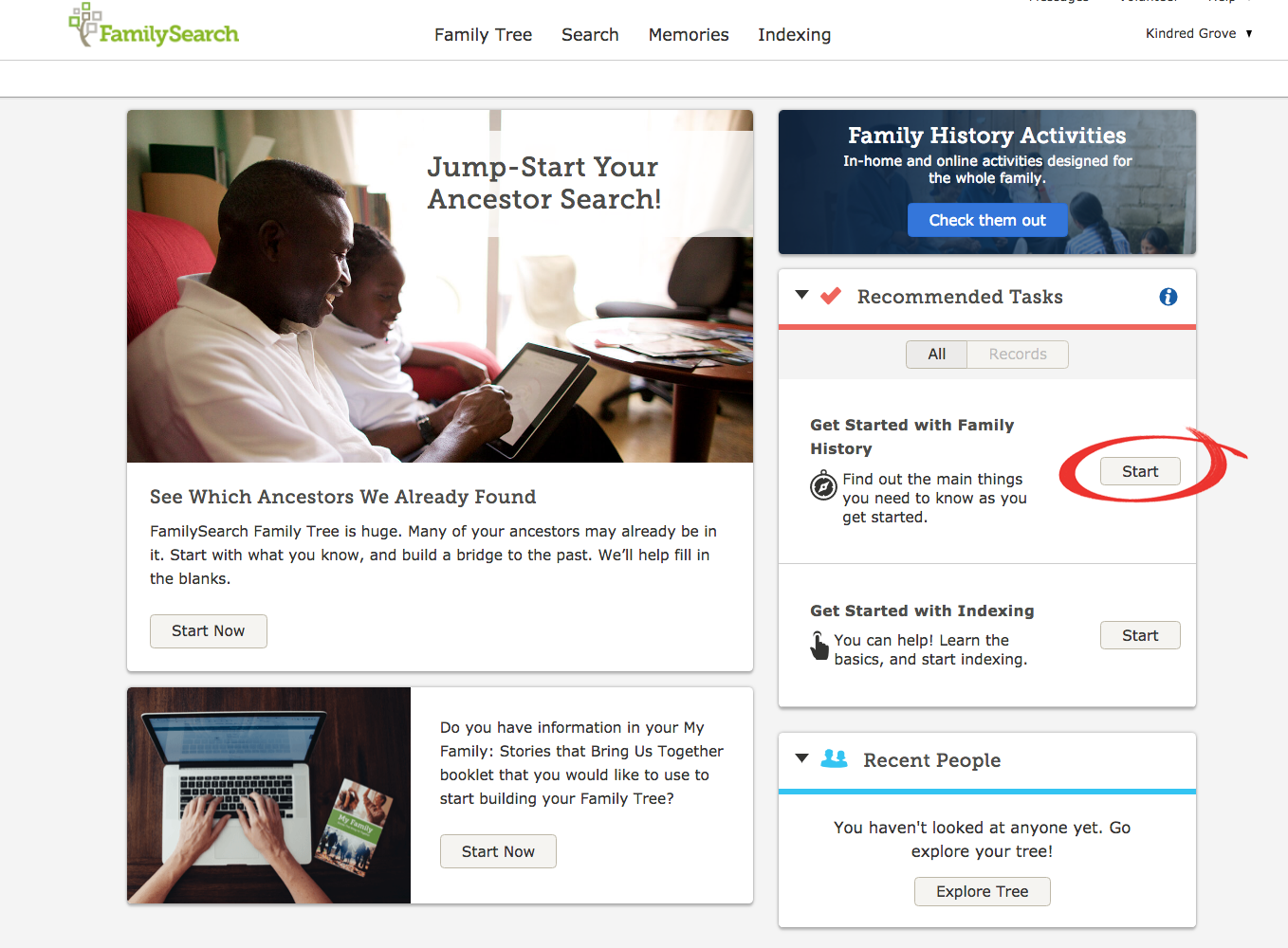
This will take you to a new screen. There is a short video tutorial on the middle left that can help, but I will also show you step by step so click on the blue START NOW button.
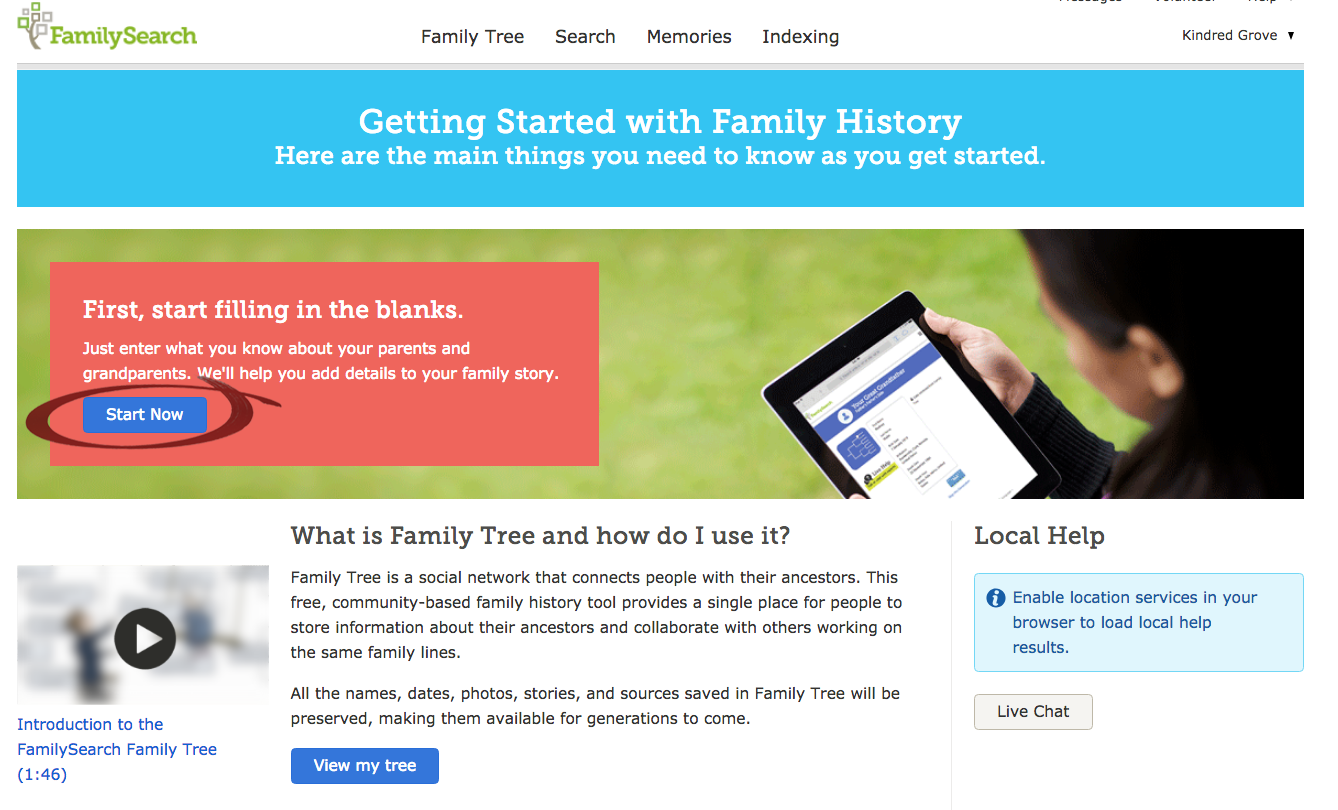
ADDING YOUR PARENTS
The next screen will ask you about your father. Include as much information as you can but don’t stress too much if you don’t know all of his vital information. You will be able to add in or correct information later if you need. The more you know, the better, but don’t feel like you have to call all of your older aunts, uncles, cousins and the courthouse to get every record. You will probably be surprised what will be at your fingertips in Family Search once you get connected.
If don’t know your father, just click SKIP, and it will take you to next screen where you can start working on your MOTHER’S LINE.
One of the most important selections are the LIVING or DECEASED buttons.
Make sure you select the correct option. Family Search is ONE GIANT COLLABORATIVE TREE.
If your parent has passed away, their information may already be in Family Search. You will want to see if there is a match available. I’ll show you that process in one of the next steps, but keep that in mind.
Information on living people are kept private in Family Search.
Filling in the parent information:
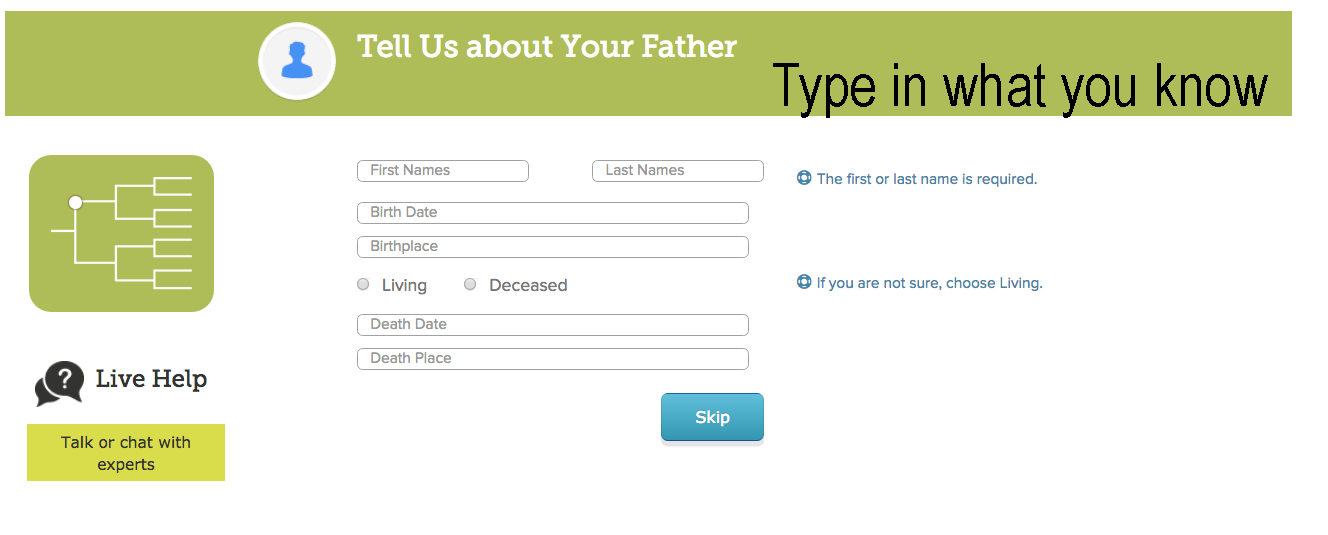
Once you have entered in your information, it will list it back to you. If this looks correct, click NEXT.
This will take you to the screen for adding information on your mother.
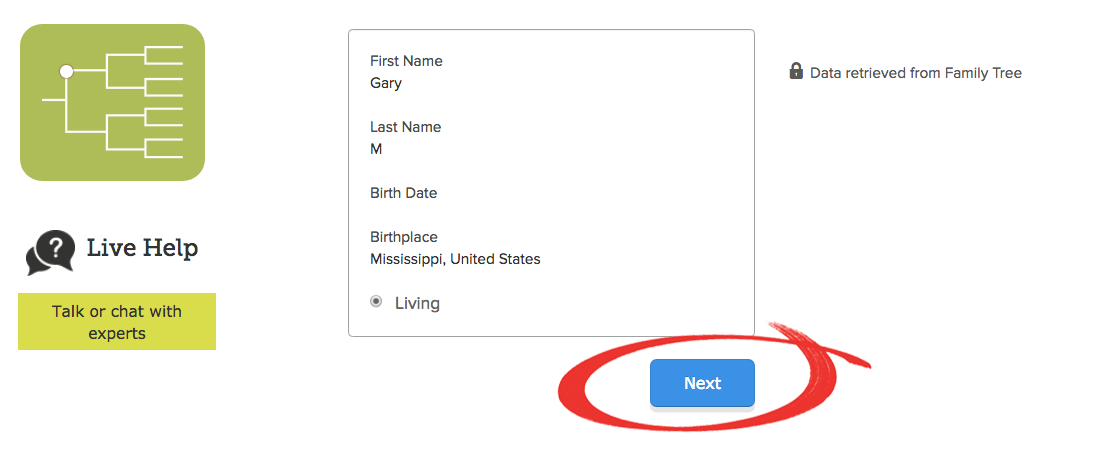
ADDING YOUR GRANDPARENTS
After your parents have been added to the tree, it will ask you about your grandparents.
Follow the same steps as listed above for your parents.
PAY CLOSE ATTENTION TO WHICH SIDE OF THE FAMILY YOU ARE FILLING IN!
Add as much information as you can, but don’t worry if you have to make some guesstimates. Even guessing a little on the date or location can help narrow down search results. If you aren’t sure of the town, but you are pretty confident on the state, then JUST ADD THE STATE. Sometimes less information is more when you are making a guess.
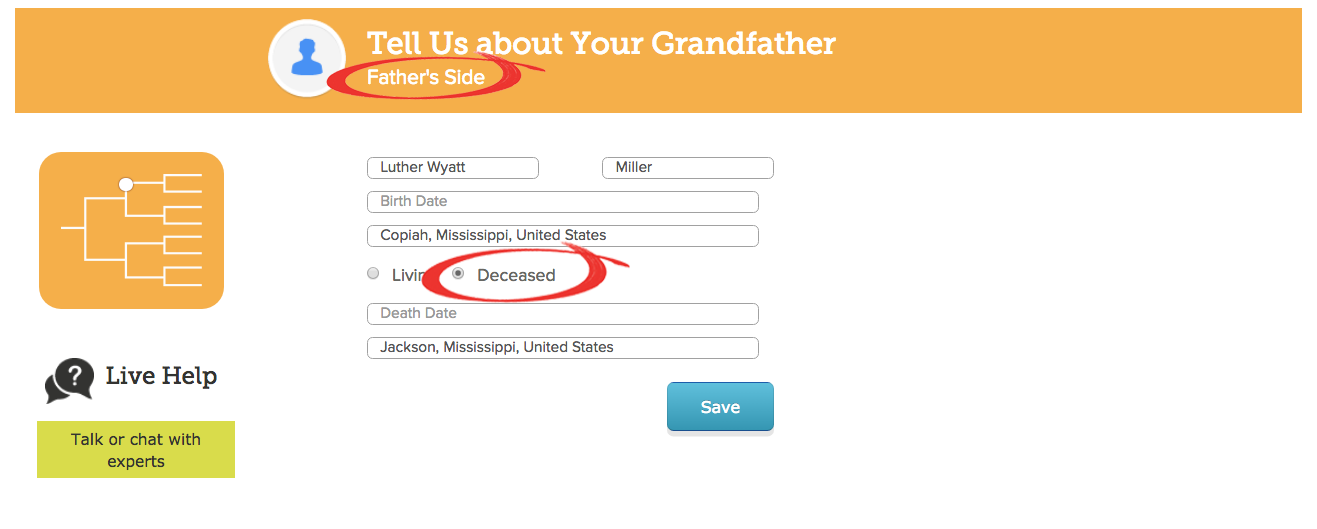
Standardized Information
There is another thing that is important but a lot of people skip over.
When you begin to type in vital information such a date or location, there will be a drop down menu to offer you some suggestions. If a suggested date or location pulls up that correlates with the correct information, SELECT IT- EVEN IF YOU’VE ALREADY TYPED IT IN!
This is why this is so important.
FamilySearch, like any website, has a preferred method for data entry. In FamilySearch it is called STANDARDIZED FORMAT. Not only does standardizing information keep the pages looking nice and tidy, but when the vital information is standardized, the system is able to scan its database for correlating records and information more effectively. Basically, this means the system can do a much better job of finding record hints for your ancestors. You want those! 🙂
So, ALWAYS CHOOSE FROM THE DROP DOWN MENU if you can.
If the system doesn’t give you a correct suggestion, put the information in as you know it and move on.
AN EXAMPLE OF SELECTING A STANDARDIZED LOCATION:
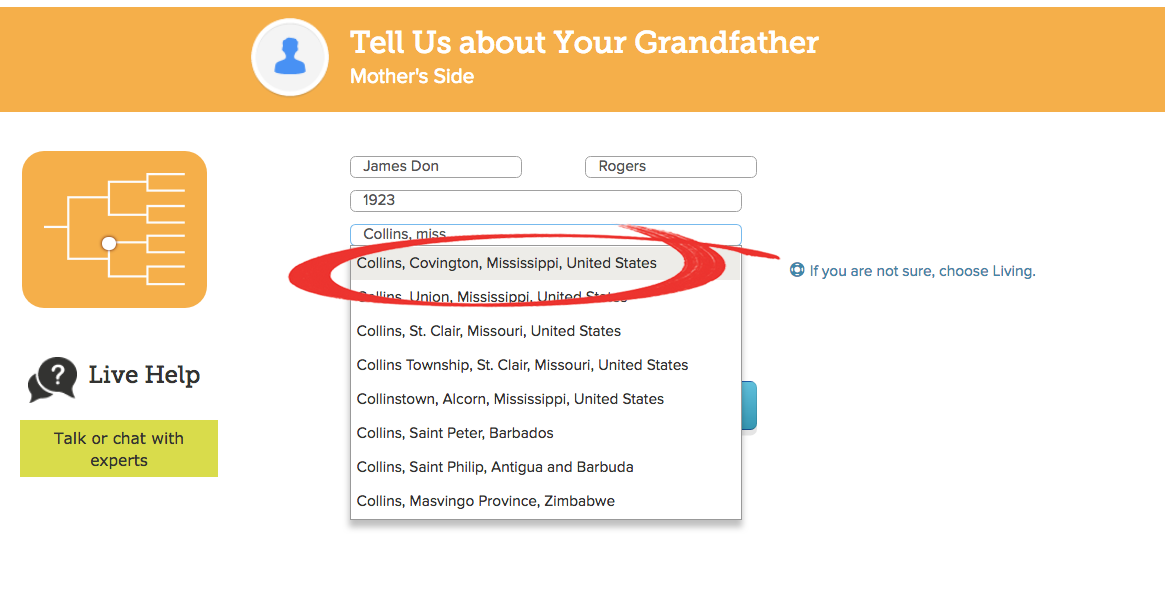
Here is an example of adding my grandmother-
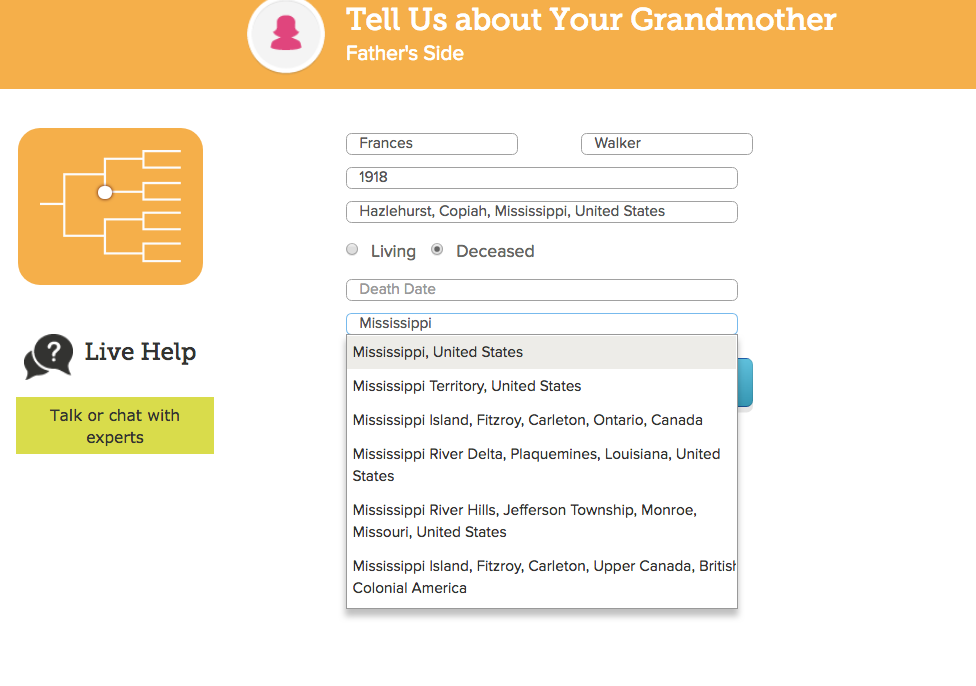
After typing in her information, a window popped up with the following information:
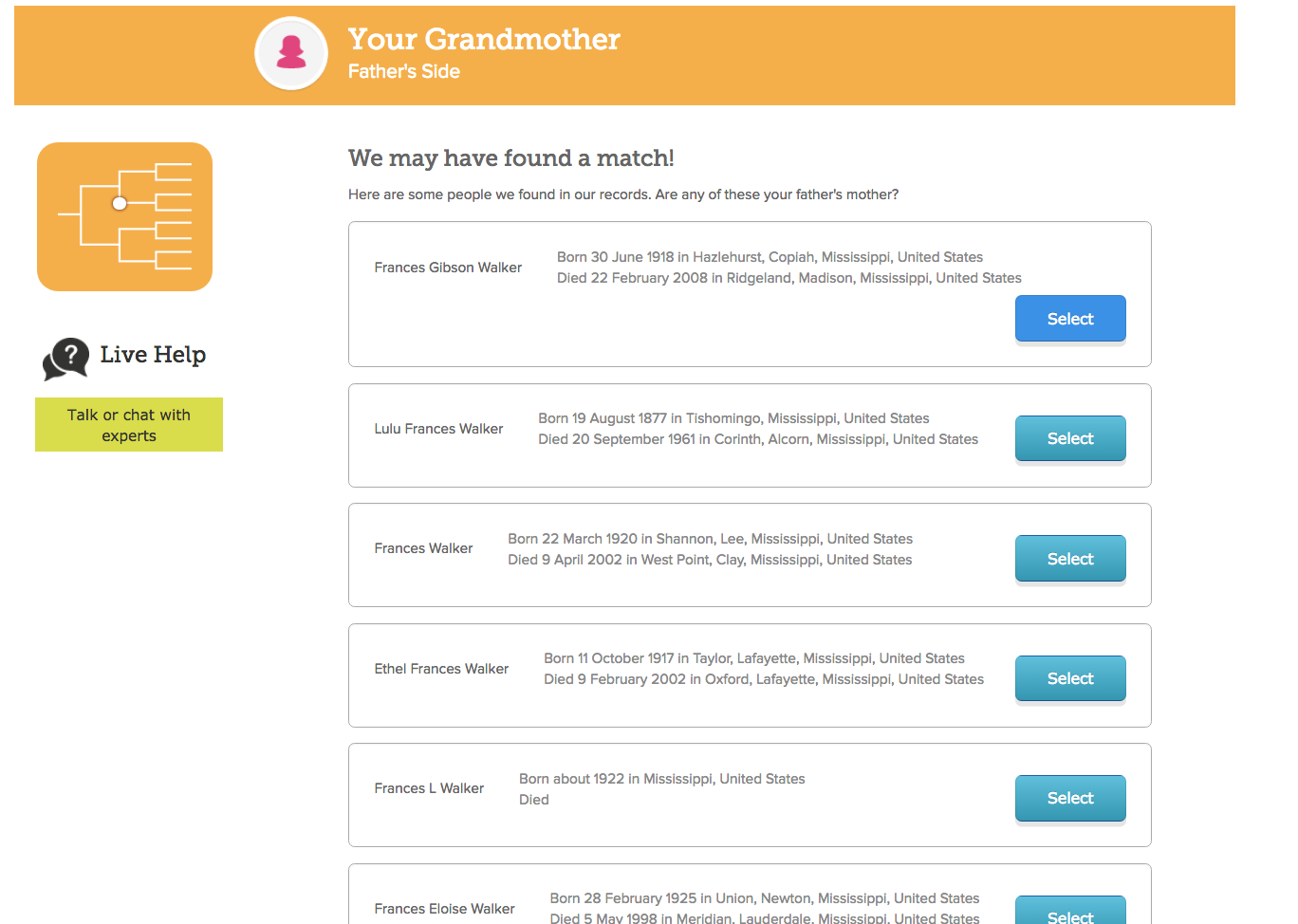
Because my grandmother is deceased, Family Search scanned the site to see if she was already in the tree and they offered some matches.
Make sure to look through the suggested matches and CLICK SELECT if you see the right person in the list.
This is going to jump start your tree and save you a lot of work. By only having each person in the tree once, it keeps things organized and helps to make connections, research and use records more efficiently.
If you do not see the correct person in the match list provided, select NO MATCH and move on.
There is a way to merge two people also if you later find that you have made a mistake. Don’t be afraid to use the system because its new to you. You will learn as you go and you aren’t going to break anything.
Any mistakes can be corrected (and don’t we learn by trial and error?) but it will save you time and headache if you can choose the correct entries from the start.
GREAT-GRANDPARENTS
The next steps are the same for adding your GREAT-GRANDPARENTS.
Since I found matches in the system for my grandparents, there was a good probability that they were already connected to their parents in the tree. So, I chose not to manually input my great- grandparents at that point, but selected SKIP to go on to the tree instead.
If you do the same and find that your grandparents are not connected to their parents, don’t fret. They can still be easily added.
Being able to put in a generation or two and have the rest of your tree generate for you is one of the benefits of a collaborative tree. And of course, this won’t be the case for everyone. FamilySearch tree is worldwide, but if your family is from countries where family records and documentation are sparse, there may not be much in the system on your ancestors. This is why it is important that we all collaborate and add what we know or have.
At this point, your family tree will generate and be ready to view.
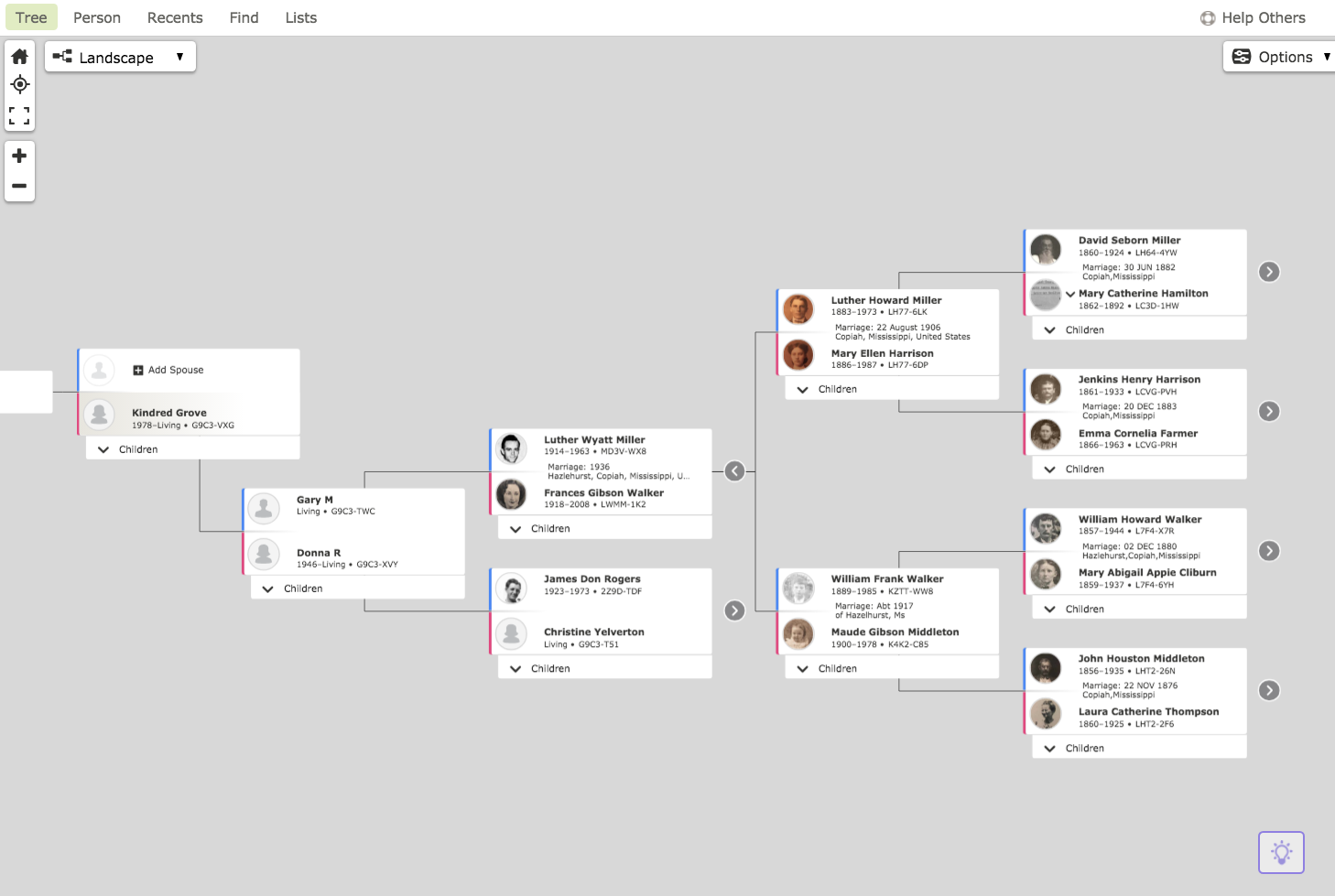
If you’d like to learn how to navigate through the different views and options in the tree, Click on the fan chart photo below to take you to another tutorial.
DIVING IN
Once you are on the family tree view, it is helpful to know that each person’s name is also a LINK. When you click on a name, it will take you to their PERSON PAGE where you can see the vital information, sources, and memories are attached to them. If there isn’t much information yet, don’t despair. There is the potential for all of those resources to be added over time. w
EXPLORING THE PERSON PAGE
From the person page, click on and explore through the menu options/ tool bar- specifically the memories tab. This is where photos and stories are located for each person. Hopefully you will find some of these already added for some of your ancestors.
The sources tab is where documents and records are kept.
These are both great options for beginners to learn about their ancestors from the information and memories that have been added by others. You are on your way to discovering your family history!
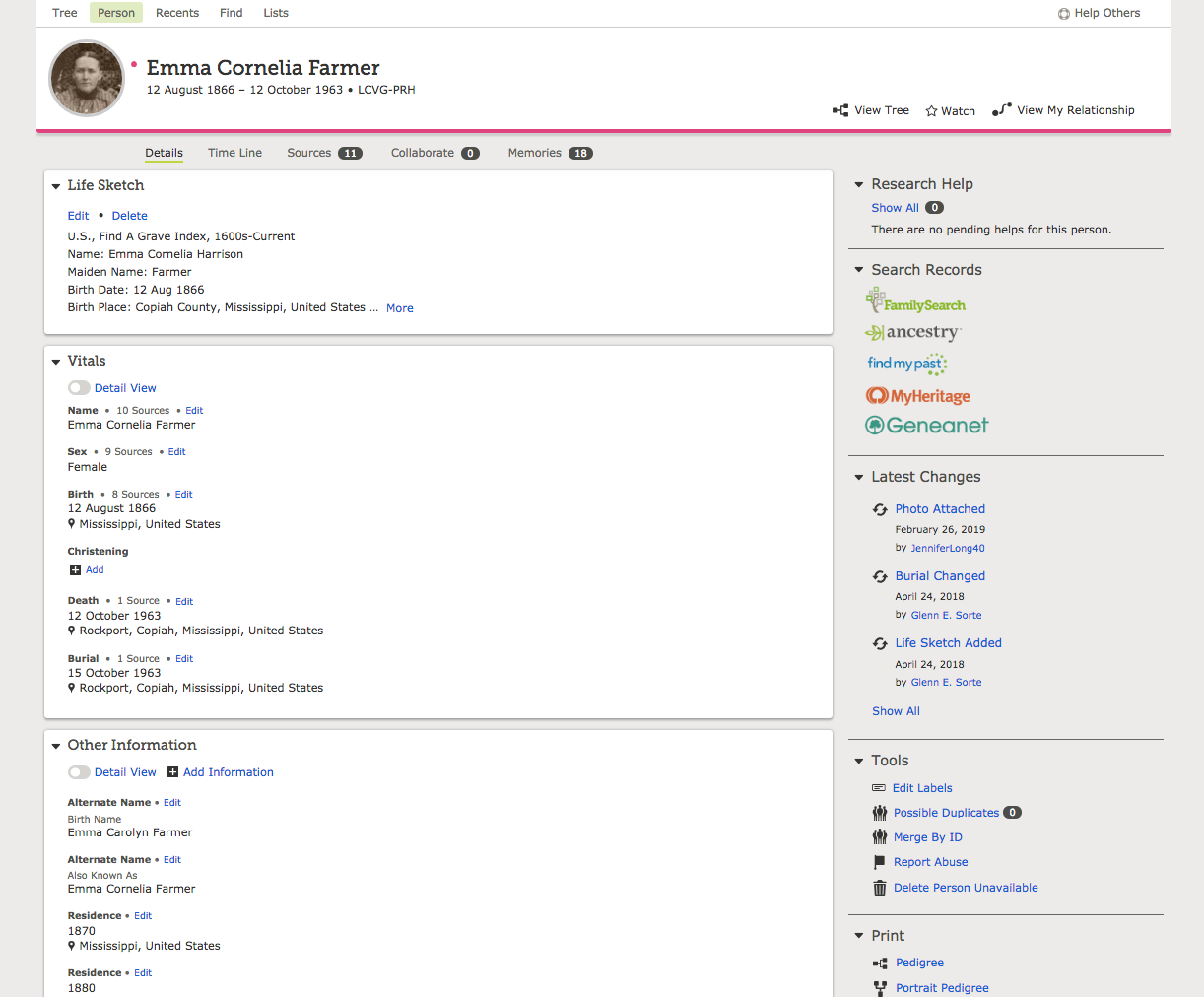
There you go! You now have a family tree!
I hope this post has helped you to start your family history journey and answered some questions. Make sure to check through the other tutorials on the home page to help you learn more of the basics.